After another two-hour futile (?) trawl around the job sites - seeing the same old jobs again and again, those magic words ".NET" (which shows up the deficiencies in my experience, i.e. not up-to-date enough) - and some I even applied for last month have even re-surfaced amongst the many "telesales" and "Train for a Career in IT" opportunities - I awarded myself a cuppa and a quick "play" with Photoshop - where I turned this (again double-click for "big"):

... into this ...
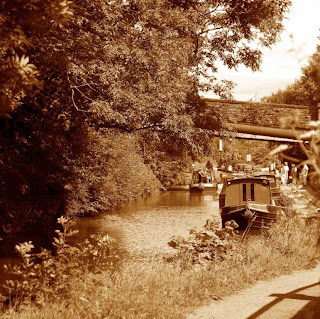
... and it wasn't too tricky either ...
For those who might like to know (remember I'm using PS Elements 2.0 but I bet it's not much different in the newer versions), this is what I did:
1. Enhance - Adjust Colour - Remove Colour (to get a black & white pic)
2. Enhance - Adjust Colour - Colour Variations
3. Move the "Adjust Colour Intensity" slider one notch to the left of middle
4. Click on the "Increase Red" image twice
5. Click on the "Decrease Blue" image twice
6. Bingo - a "sepia" photograph !
You learn something everyday ...
.


3 comments:
Hi Mike,
I'm on Photoshop Elements 6.0 (but hoping for version 8.0 for my birthday next week if anyone is listening!)
in Version 6 click on "Effects", sub menu "Photo Effects", click on "Sepia tint"
Simples!!
That's cheating - far too simple - damn my elderly kit :-)
No worries mate - when I get version 8, I will donate version 6 to the "Make Mike a Happy Chappy" fund!
Post a Comment